ASUS ROG Strix RTX 2080 TI Review
A Closer Look at The ROG Strix RTX 2080 Ti
Based on Nvidia’s TU102 graphics processor, the Strix RTX 2080 TI comes equipped with 11 GB of GDDR6 memory on a 352-bit memory bus with a memory bandwidth of 616 GB/s. Nvidia’s TU102 GPU has whopping 4608 Cuda Core, 576 Tensor Cores and 72 RT Cores. The TU102 GPU is based on Nvidia’s 12 NM Turing architecture. The GPU die is a massive 754 mm squared and sports 18,600M Transistors. The only largest GPU we could find listed was the GV100 at 815 mm squares and 21,100M Transistors.
The ROG Strix RTX 2080 Ti is sporting the triple fan Strix cooler that enthusiasts around the world love, myself included. The Strix RTX 2080 Ti measures 12 ” x 5.13 ” x 2.13 ” or 304.7 x 130.4 x 54.1 mm and weighs in at 1.5 Kgs, or a little over 3.3 pounds. Like some other 20 series cards, the ROG Strix 2080 Ti is a massive 2.7 slot card.
Nvidia’s Turing architecture produces some serious heat. This is why they went with a 2.7 slot design. However, you need more than just a thick heat sink to dissipate all that heat. So, ASUS went with a new design for the fans on their 20 series Strix cards. What they needed were fans that could meet three requirements. The fans needed to be more powerful and efficient, while still maintaining low decibel levels, even under heavy loads. Their new Axial-Tech Fans were the result.
With the new Axial-Fans, ASUS reduced the size of the fan hub to start. This allowed for longer fans blades. In addition, a barrier ring was added to the fans. This increases the strength of the fan and also allows for higher downward air pressure throughout the heatsink array. The Axial-tech Fans have am IP5X dust resistance. This seals off the internal workings of the fans from any dust build-up. Essentially, the Axial-Tech Fans allow the Strix cooler to move more air at higher speeds, without increasing noise levels.
The ROG Strix RTX 2080 Ti uses 0dB Technology from ASUS. What this does is keep the fans from spinning when the GPU temperature is below 55°C. To activate the 0dB mode, simply flip the onboard BIOS switch to Quiet Mode. The stock setting for the Strix RTX 2080 Ti is Performance Mode, so the fans will continue to spin. The onboard BIOS switch doesn’t affect power limit or clock speed, It just sets the card to a different fan curve and activates 0 dB mode.
The ROG Strix 2080 Ti has a brushed aluminum backplate, complete with RGB lighting. Near the back of the card, on the backplate, there is a ROG eye logo illuminated by RGB lighting. The RGB lighting in the Strix RTX 2080 Ti can be controlled by the ASUS AURA Sync software. However, ASUS has given us a simpler solution. So many people still have yet to jump on the RGB train. For those who prefer their card without lighting, there is a simple LED on/off button on the backplate, located near the front of the card.
The front IO of the ROG Strix 2080 Ti consists of two DisplayPorts, two HDMI ports, and a single USB Type-C port. The DisplayPorts are DisplayPort 1.4. The HDMI Ports are HDMI 2.0b. There are two HDMI ports as the Strix 2080 Ti is designed to be “VR Friendly.” Personally, I’d prefer three DisplayPorts. The ROG Strix 2080 Ti also has support for HDCP 2.2. HDCP stands for High-bandwidth Digital Content Protection. This is a technology used on HDMI connections for about the last 10 years. It is designed to prevent the illegal copying of 4K content.
On the rear of the card, there are two four-pin FanConnect II fan headers, as well as a single Aura RGB header. This gives you two additional hybrid-controlled fan headers and an additional RGB header on top of what is already on your board. The fans can sync up with the fan curves on the ROG Strix 2080 Ti. Also, the RGB strip with sync with the lighting on your card and Asus motherboard.
On the top edge of the card, there is the GEFORCE RTX logo to the left, with the Strix logo just below. Over to the right is a Republic of Gamers logo, that can be illuminated by RGB lighting. The stock setting on the Strix 2080 Ti is for the lighting to be on. Simply push the button on the backplate to kill this and all other lighting on the card.
The ROG Strix 2080 Ti comes equipped with two 8-pin power connectors to power the card. Each 8-pin connector has an accompanying LED indicator to let you know the PCIe connector is properly attached. On the bottom edge of the card, we find the traditional PCIe X16 connection and not much else. You can, however, get a glimpse at the massive heatsink that helps to make up the Stix cooler. More on that later.
On the back of the card, there is a series of screws that when removed, will allow you to disassemble the card. In every review, when possible, we tare down the sample we are reviewing. This gives us a better look at how the product is put together, and what components are used to make up that product. Asus always put excellent attention to detail in their ROG products. So, let’s rip this card apart and see what makes it tick.
With an average graphics card review, we’d see the card separate into two parts. That’s if we keep the backplate attached to the PCB, which I often do. However, in the case of the ROG Strix 2080 Ti, the card separates into three main components. There are four if you count the IO bracket. The first two are the main parts one would expect when disassembling a graphics card; the PCB with the backplate still attached and the top shroud that includes the heatsink and fans of the Strix cooler.
The ROG Strix 2080 Ti also has a third major component to the overall card. This being a metal support bracket that runs the length of the cooler. This, in theory, will help to prevent sagging which over time, can cause damage to the card or even the motherboard. This bracket helps the card to keep its rigidity. It also helps to dissipate heat as well. At least I’d assume so since it has thermal pads attached to it. This bracket increases structural integrity by 3 times. It also helps to prevent excessive torsion and lateral bending of the PCB. This bracket is equipped on both the Strix 2080 and 2080 Ti cards.
Where earlier iterations of the ROG Strix used Micron memory modules, both Strix 2080 Ti cards we have in our office is equipped with Samsung memory modules. The actual modules bare the numbers K4Z80325BC-HC14. For a more in-depth look at these GDDR6 modules, click here: https://www.samsung.com/semiconductor/dram/gddr6/K4Z80325BC-HC14/
Let’s be honest, people make mistakes. Some more often than others. This is why all ROG Strix graphics cards are produced through Auto-Extreme Technology from ASUS. With their Auto-Extreme Technology, ASUS set a new standard in the way graphics cards are manufactured, essentially eliminating human error in the manufacturing process and going completely automated.
In a traditional manufacturing process, soldering of through-hole and surface-mounted components are performed separately. However, Auto-Extreme Technology allows all soldering to be completed in a single pass. This helps to reduce the thermal strain on components. This also leads to the use of less harsh chemicals on the components. In the end, we have a lessened environmental impact, lower manufacturing power consumption, and a more reliable product. Even the back of the PCB is smooth. This will eliminate the possibility of cutting to scratching yourself on the back of the PCB if you were to ever disassemble your card that is.
The ROG Strix RTX 2080 Ti features Super Alloy Power II. This includes premium alloy chokes, solid polymer capacitors and an array of high-current power stages. The VRM on the ROG Strix 2080 Ti is a 16+3 phase power delivery system. This includes 16 phases for the GPU and 3 phases for memory, which is insane.
The ROG Strix 2080 Ti comes with six nickel-plated copper heat pipes that run through the complete length of the heatsink. The heatsink is one large fin array, with a small cutout near the center, where four of the heat pipes enter the fin array. The other two heat pipes enter at the front of the card, nearer to the nickel-plated copper cold plate that contacts the GPU die. There are thermal pads throughout the heatsink that contact the chokes, capacitors, and Mosfets, increasing heat dissipation throughout the cards.
Another key factor in the Strix cards cooling ability is MaxContact technology from ASUS. With their MaxContact technology, the heat spreaders are produced using precision machining. This allows for a much smoother surface, on a microscopic level. This process makes the actual heat spreader ten times flatter than traditional heat spreaders. This also allows for up to two times more contact with the actual GPU die, improving overall heat dissipation.
The ROG Strix 2080 Ti has a massive heatsink. This led to the card having a 2.7 slot design. The 2.7 slot design may seem like overkill. However, the massive heatsink is one of the key factors that has allowed for a 20% increase in the overall cooling surface area compared to the 1080 ti Strix. This design allows for far better cooling over previous generations leading to more thermal headroom ad better overall overclocking results.
ASUS AURA SYNC
Like many other Asus products, the ROG Strix RTX 2080 Ti supports their Aura Sync software. Aura Sync is software that can sync and control the LEDs of all your Aura-enabled products from a single application. Syncing Aura-enabled products can make for some really cool lighting effects. The software allows you to sync up your motherboard, graphics card, memory, keyboard, mouse and more. As long as all of your devices support the Aura Sync software. There are several different settings. The full list of preset effects are below:
- Static
- Breathing
- Color Cycle
- Rainbow
- Comet
- Flash and Dash
- Wave
- Glowing Yoyo
- Starry-Night
- Strobing
- Music
- Select Effect
My personal favorite is the Music effect. The Music effect is always a fun effect to play with. It allows you to set the lighting to go along with the beats of your music. There are several different settings within the music preset. These settings are Rock, Hip Hop, Party, Sleep, Funk, Romance, Jazz and Normal. Each of these eight presets has different colors that accompany them. The Normal setting will still go along with the music. However, it will just keep your lighting settings you originally set in Aura. If your board has addressable RGB headers, you can control them in the Aura Sync software, in the setting section. Aura Sync also has the ability to sync up with the Philips Hue lighting, if you have it in your house at all. Just make sure your Hue Bridge and your PC are on the same network, and your PC can sync with your Hue bridge. I used to not be a fan of RGB lighting. However, now with how far we have come with RGB, and the controls we now have, I’m starting to really get into it.





































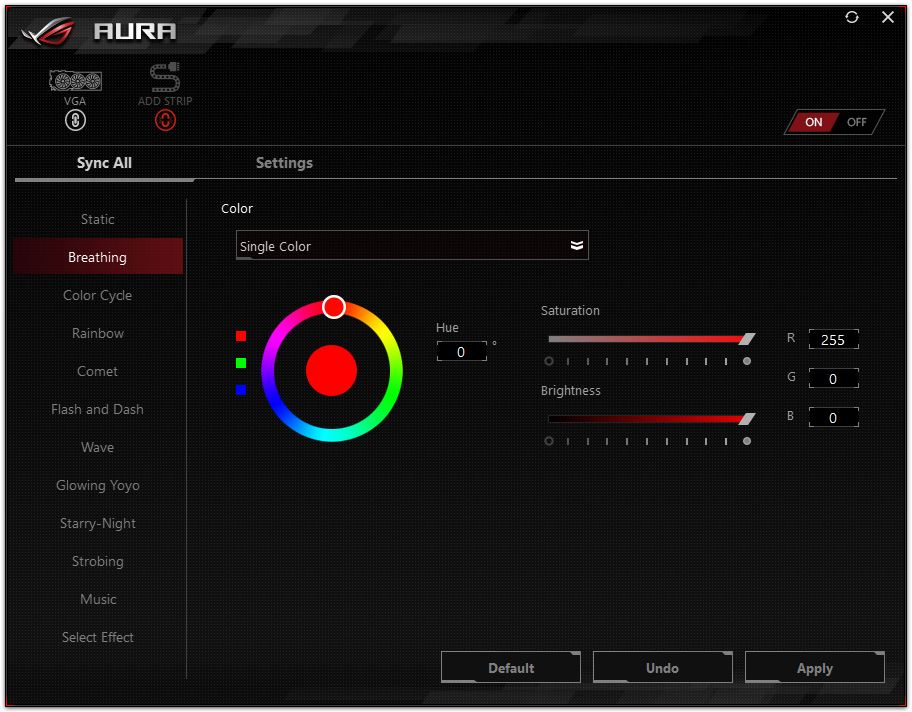


Check Out Our Amazon Store with Modders Inc
Please Support PCTestBench as Every Purchase Helps