System Configuration & BIOS
The Main tab is more of a landing page showing basic system specs.
The OC Tweaker page is where most will spend the most time. At the very least, you’ll want to come in here and enable the XMP profile on your ram.
You can also save 10 different profiles and load them as you please.
Clock speeds, multipliers, voltages, and the works can all be found under here in their respective sub-menus in the Advanced tab.
If you want to overclock your CPU or even tweak your AMD PBO settings, you’ll need to agree to the above agreement.
Once in the AMD Overclocking menu, you can take full control of your CPU.
The tools page is an important one and was our first stop to update our system to the latest available BIOS.
The hardware monitor is pretty self-explanatory. You can keep tabs on all system voltages, temperatures, fan speeds, and everything else related here.
You can also tune all of your connected fans from here.
Most enthusiasts probably won’t use anything in the security tab, but a BIOS password can be set here as well as turning on the Trusted Platform module if installed, handy if you deploy this board in an office or similar environment.
Here in the Boot tab, you can configure things like boot order, and even turn off the full-screen boot logo if you prefer to see a quick summary instead.
And last but not least the Exit Tab, you can save or discard changes made in this session, as well as restore defaults. You can also override boot settings to boot to a different device just this one time.
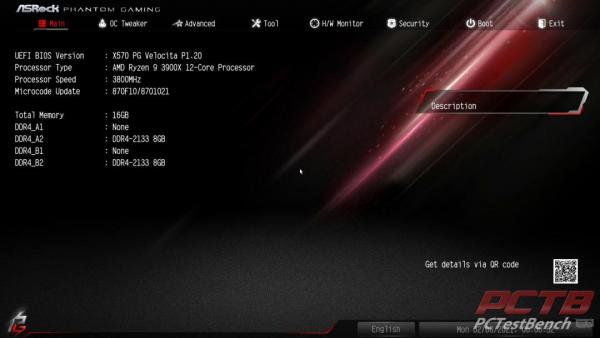
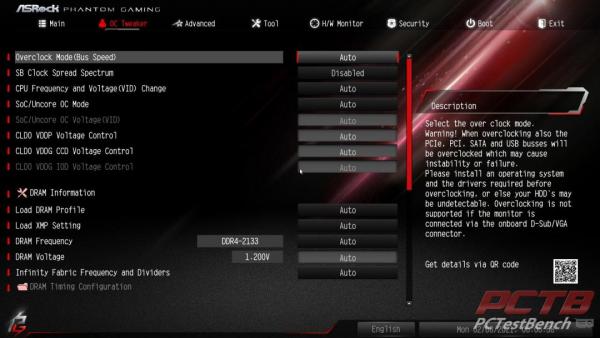
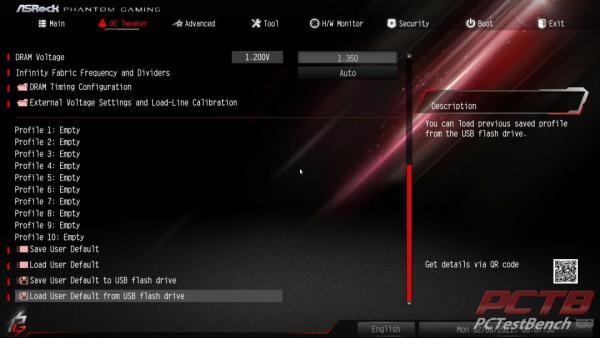



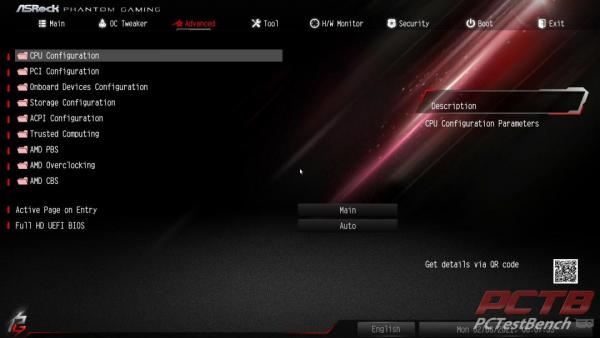
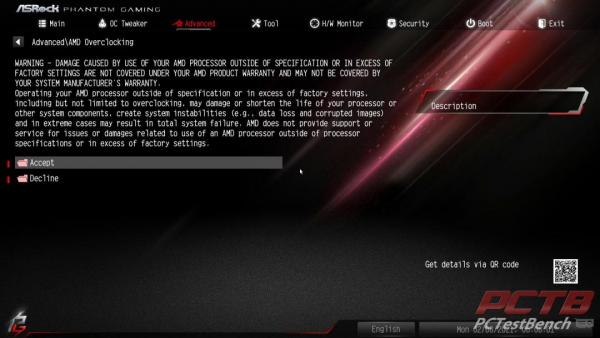
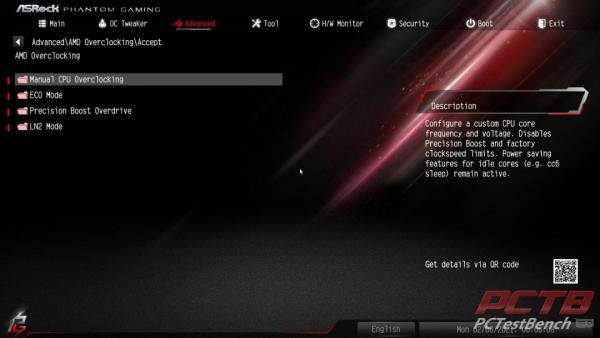
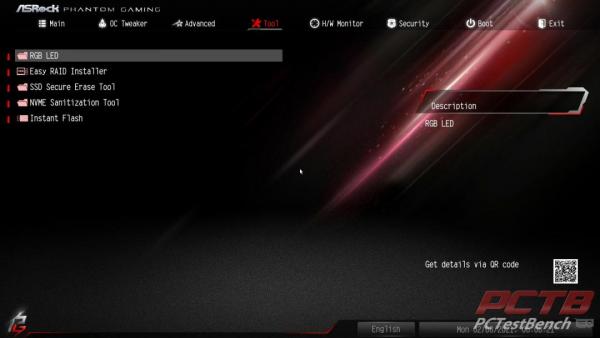
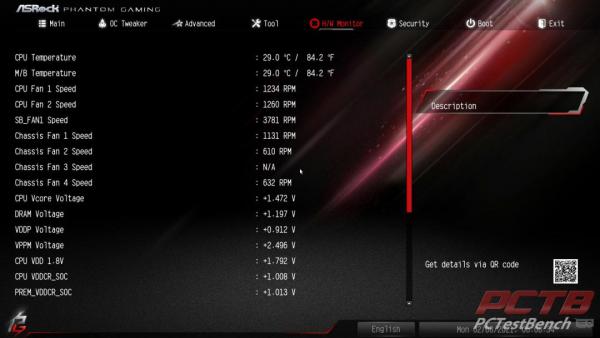
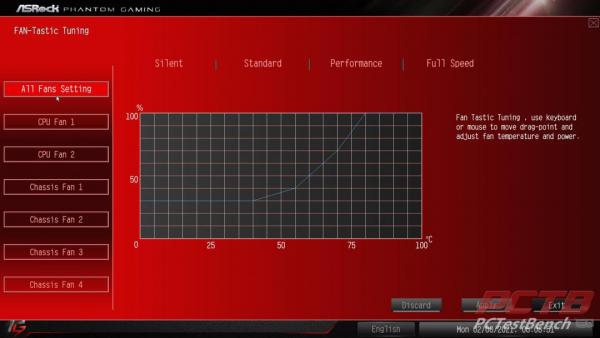
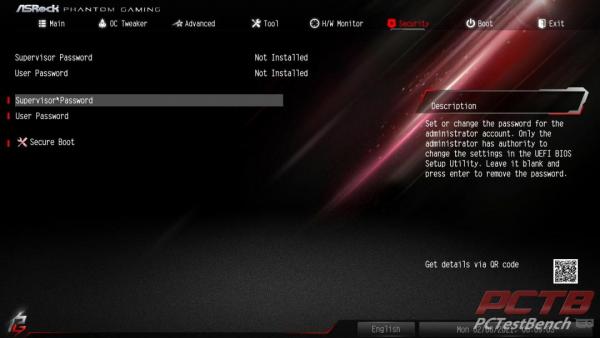
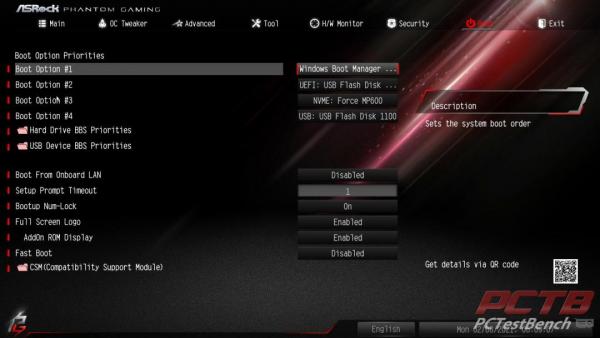
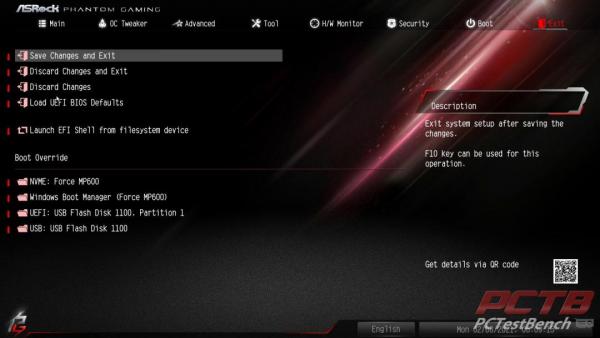


Check Out Our Amazon Store with Modders Inc
Please Support PCTestBench as Every Purchase Helps